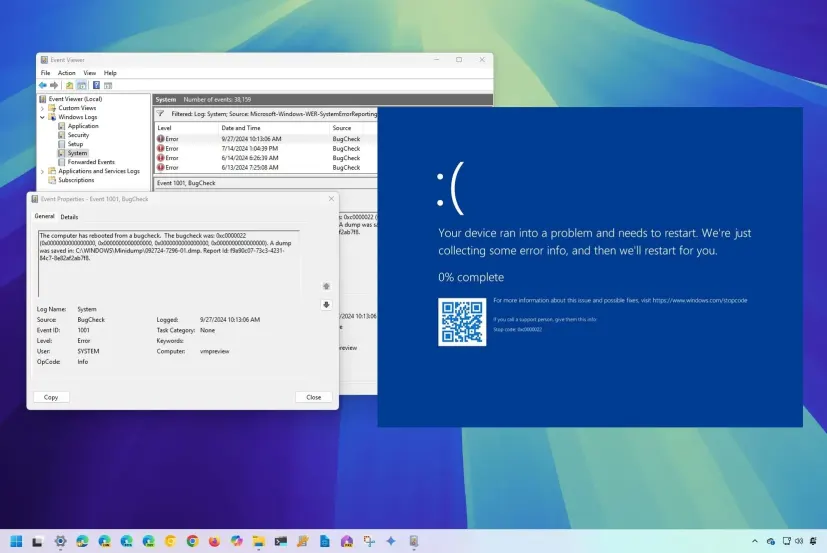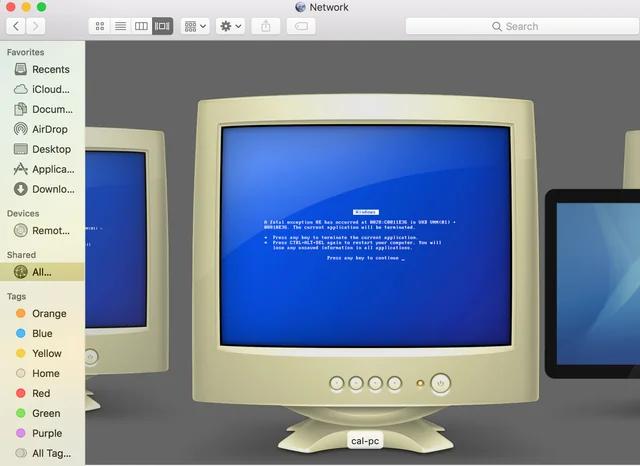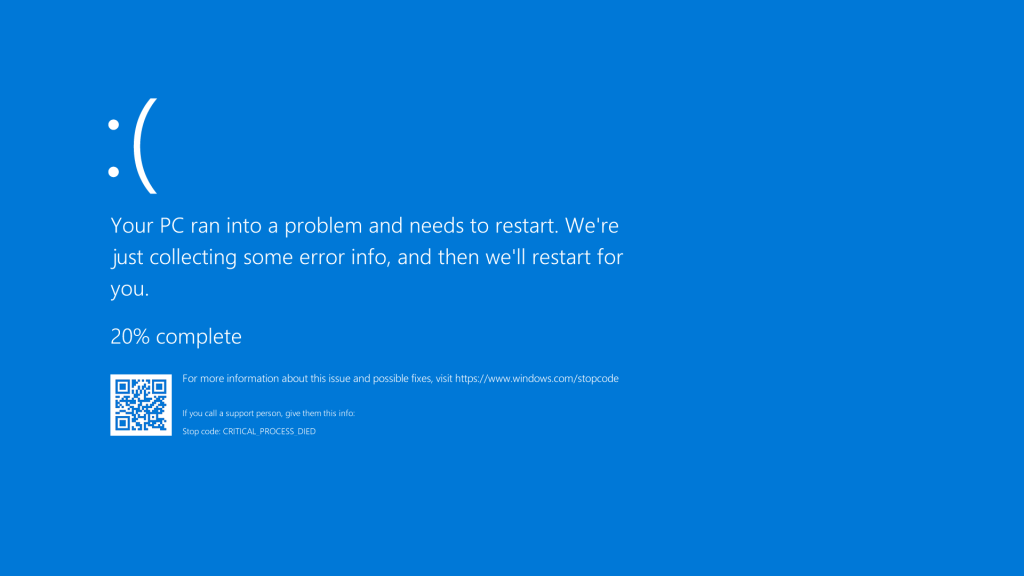When computers crash, they leave behind valuable traces in the form of minidump files. These small files capture critical details about what caused the crash, enabling troubleshooting and diagnosis. However, not all tools for analyzing these crash dumps are created equal, and choosing the right one can make a significant difference.
Two popular solutions often compared are BlueScreenView and Microsoft’s WinDbg. Both tools are designed for analyzing crash dumps, but they target very different audiences and use cases. While BlueScreenView focuses on simplicity and ease of use, WinDbg delivers advanced debugging capabilities for professionals who require in-depth crash analysis.
Understanding how BlueScreenView differs from Microsoft’s WinDbg is essential for IT professionals, system administrators, and even regular users. This article breaks down the differences, strengths, and limitations of both tools to help you determine which is best suited for your needs.
Ease of Use and User Accessibility
BlueScreenView for quick analysis
BlueScreenView is designed for beginners and casual users. It automatically scans the system for minidump files and presents results in a straightforward interface. Without requiring advanced configuration, users can immediately view bug check codes, driver information, and crash timestamps.
WinDbg learning curve
Microsoft’s WinDbg offers unmatched depth but comes with a steep learning curve. Unlike BlueScreenView, it requires users to install debugging symbols, configure paths, and learn complex commands. Although powerful, the tool is not user-friendly for beginners.
Comparing accessibility
The key difference lies in accessibility. BlueScreenView requires no setup, while WinDbg demands technical expertise. For a quick crash overview, BlueScreenView excels. For professional-grade debugging, WinDbg becomes the better option.
Features and Functionality
BlueScreenView highlights
BlueScreenView focuses on presenting essential details like stop codes, drivers involved, and crash times. It even highlights problematic drivers, making it easier for non-experts to pinpoint the cause.
WinDbg feature depth
WinDbg provides advanced features such as kernel-mode debugging, user-mode debugging, and script automation. Developers can dive into memory dumps, run commands, and trace low-level system calls that caused the crash.
Feature set difference
- BlueScreenView: basic overview of crashes, no deep debugging
- WinDbg: comprehensive debugging capabilities, full memory analysis
- Use case determines which tool becomes practical for troubleshooting
Performance and Resource Usage
Lightweight BlueScreenView
BlueScreenView is extremely lightweight, portable, and runs without installation. It consumes minimal resources, making it perfect for quick diagnostics even on low-performance systems.
WinDbg system demands
WinDbg, being a professional-grade tool, requires more system resources. It needs symbol servers, additional setup, and may use more memory and processing power during in-depth debugging.
Efficiency comparison
While BlueScreenView is ideal for quick snapshots, WinDbg’s thorough approach justifies its heavier footprint. Choosing between them depends on whether speed or detail holds more value for the user.
Use Cases and Scenarios
Casual user crash analysis
BlueScreenView works best for casual users who want quick answers. Home users, helpdesk staff, or small-scale technicians can resolve many crash issues without advanced debugging.
Professional developer debugging
WinDbg serves software developers, driver engineers, and IT experts who need to trace complex issues. It helps analyze kernel-mode failures, driver conflicts, and low-level code execution.
Real-world suitability
- BlueScreenView: simple troubleshooting for everyday crashes
- WinDbg: detailed debugging for enterprise or developer environments
- Mixed setups: using both tools for layered analysis ensures complete coverage
Resources and Community Support
BlueScreenView documentation
BlueScreenView offers minimal documentation but remains easy enough that most users can operate it without guides. Its simplicity reduces the need for extensive learning resources.
WinDbg training availability
WinDbg has abundant learning material, from Microsoft documentation to community forums and professional courses. However, its complexity means users must invest time in training.
Knowledge growth comparison
- BlueScreenView: fast learning, limited depth
- WinDbg: steep learning curve, professional-grade support
- Users choose based on time investment and required expertise
Limitations and Challenges
BlueScreenView drawbacks
While easy to use, BlueScreenView lacks advanced debugging. It cannot analyze memory in depth or trace complex system interactions. Its usefulness ends where professional debugging begins.
WinDbg challenges
WinDbg’s biggest challenge is complexity. Many users abandon it due to difficulty in setup and reliance on symbol servers. For basic troubleshooting, it feels overwhelming.
Practical limitations
BlueScreenView suits quick crash reviews, but lacks depth. WinDbg provides ultimate control but demands expertise. The difference lies in choosing convenience versus comprehensive analysis.
Conclusion
BlueScreenView and Microsoft’s WinDbg differ in purpose, complexity, and target audience. BlueScreenView caters to users seeking simplicity and speed, offering immediate insights into system crashes. In contrast, WinDbg equips professionals with advanced debugging tools for deep technical analysis. Selecting between them depends on whether convenience or precision is the priority. For many environments, using both in tandem provides the best troubleshooting balance.