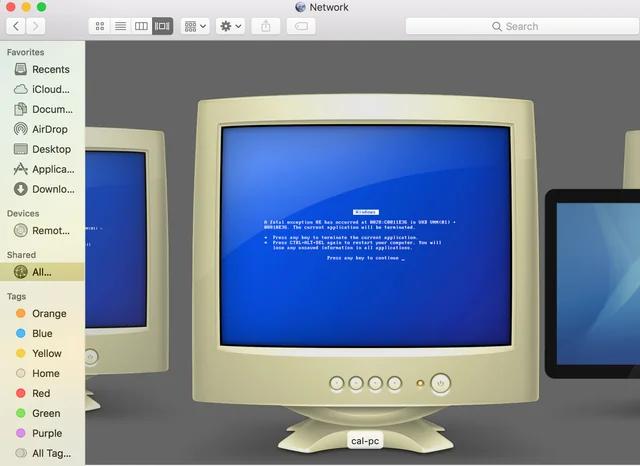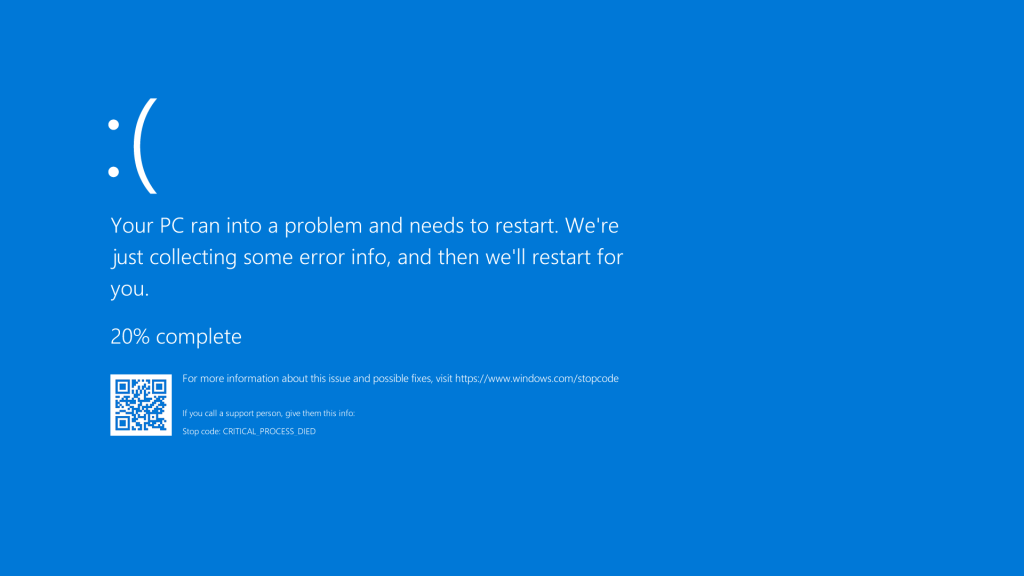The Blue Screen of Death (BSOD) is a dreaded sight for any Windows user, signaling a system crash that can feel overwhelming, especially for non-technical individuals. These errors often come with cryptic messages, leaving users unsure of what went wrong or how to fix it. BlueScreenView, a free tool developed by NirSoft, steps in as a user-friendly solution, helping everyday users understand and troubleshoot BSOD errors without needing advanced technical knowledge.
This lightweight software scans a computer’s crash dump files and presents critical information in a clear, digestible format. For non-technical users, BlueScreenView eliminates the need to decipher complex error codes or navigate intimidating system logs. Its intuitive interface and straightforward reports make it accessible, allowing anyone to identify the cause of a crash, whether it’s a faulty driver, hardware issue, or software conflict, with minimal effort.
By empowering users to take control of their PC’s stability, BlueScreenView bridges the gap between technical diagnostics and everyday usability. This article explores the key advantages of using BlueScreenView for non-technical users, highlighting how its features simplify troubleshooting, enhance system understanding, and save time and money. Whether you’re a casual user or someone who dreads computer errors, this tool offers practical benefits to keep your system running smoothly.
Simplifies Complex Error Analysis
Easy-to-Read Crash Reports
BlueScreenView transforms cryptic BSOD error codes into clear, organized reports. It displays key details like the error name, driver involved, and crash date in a simple table format. Non-technical users can quickly grasp what caused the crash without wading through jargon-heavy logs. This clarity reduces confusion and makes troubleshooting approachable. The tool’s visual layout ensures critical information is accessible at a glance.
No Technical Expertise Required
Unlike advanced diagnostic tools, BlueScreenView requires no prior knowledge of system architecture or programming. Its interface is designed for beginners, with minimal setup needed—just download and run. Users can view crash details without understanding complex terms like “kernel errors” or “memory dumps.” This accessibility empowers anyone to diagnose issues confidently. The tool handles the heavy lifting, letting users focus on solutions.
Highlights Problematic Drivers
BlueScreenView pinpoints drivers or files linked to a crash, displaying them prominently in its reports. For non-technical users, this means identifying problematic components, like outdated graphics drivers, without digging through system files. The tool highlights potential culprits in red, making them easy to spot. This feature simplifies the process of updating or replacing faulty drivers. Users can resolve issues without guessing what went wrong.
Saves Time and Effort
- Quick Access to Crash Details: BlueScreenView instantly loads crash dump files, showing all recent BSOD events in one place, saving users from manually searching system folders.
- Automated Analysis Process: The tool automatically scans and organizes crash data, eliminating the need for time-consuming manual log analysis, which is ideal for beginners.
- Reduces Trial-and-Error Fixes: By identifying specific error causes, BlueScreenView helps users avoid random troubleshooting attempts, streamlining the repair process.
- No Complex Setup Needed: Users can launch the tool without configuring settings, making it a fast solution for urgent crash investigations.
- Portable Application: BlueScreenView runs without installation, allowing users to use it on any Windows PC, saving setup time.
Enhances User Confidence
Empowers Independent Troubleshooting
BlueScreenView gives non-technical users the ability to diagnose BSOD errors on their own. Its clear reports and simple interface reduce reliance on tech support or forums. Users feel accomplished when they identify and fix issues without external help. This independence boosts confidence in managing their PC. The tool turns a daunting task into a manageable one.
Clear Visual Indicators
The software uses color-coded highlights to mark files or drivers causing crashes, making it easy to spot problems. Non-technical users benefit from this visual clarity, as it guides them to the root issue without confusion. The intuitive design feels like a roadmap for troubleshooting. Users can follow these cues to take action. This approach makes diagnostics less intimidating.
Encourages Learning About Systems
By presenting crash details in an understandable way, BlueScreenView helps users learn about their PC’s components, like drivers or hardware. Non-technical users gradually become familiar with terms like “driver conflicts” or “memory errors.” This knowledge builds confidence in handling future issues. The tool serves as an educational stepping stone. Users feel more comfortable exploring their system’s inner workings.
Cost-Effective Troubleshooting Solution
- Completely Free to Use: BlueScreenView is available at no cost, making it an accessible option for users who want to avoid expensive diagnostic software or services.
- Reduces Need for Professional Help: By providing clear crash insights, the tool helps users resolve issues themselves, potentially saving hundreds on technician fees.
- No Subscription Fees: Unlike some diagnostic tools, BlueScreenView has no recurring costs, offering a budget-friendly solution for ongoing PC maintenance.
- Lightweight and Resource-Efficient: The tool uses minimal system resources, ensuring it runs smoothly on older or less powerful PCs without additional costs.
- Supports Multiple Windows Versions: BlueScreenView works across various Windows systems, so users don’t need to purchase version-specific software.
Improves System Stability
- Identifies Recurring Issues: BlueScreenView tracks crash patterns, helping users spot recurring problems, like a specific driver causing repeated BSODs, for targeted fixes.
- Guides Software Updates: The tool highlights outdated or faulty drivers, prompting users to update them, which can prevent future crashes and improve performance.
- Prevents Data Loss Risks: By addressing crash causes early, BlueScreenView helps users avoid sudden system failures that could lead to unsaved work or data loss.
- Supports Hardware Diagnostics: It reveals if hardware issues, like failing RAM, are triggering crashes, allowing users to address problems before they worsen.
- Encourages Proactive Maintenance: Understanding crash causes motivates users to maintain their systems regularly, reducing the likelihood of future BSODs.
Accessible and User-Friendly Design
No Installation Required
BlueScreenView is a portable application, meaning users can run it directly from a USB drive or folder without installing it. This is ideal for non-technical users who may find software installation daunting. Simply download and double-click to start analyzing crashes. The portability also makes it convenient for troubleshooting on multiple PCs. This hassle-free setup saves time and effort.
Intuitive Interface for Beginners
The tool’s clean, straightforward interface displays crash details in a table with clickable options. Non-technical users can navigate it without feeling overwhelmed by technical terms or cluttered menus. Each crash report is easy to read, with clear labels like “Bug Check String” or “Driver Name.” This simplicity ensures users can focus on fixing issues. The design prioritizes ease of use.
Multilingual Support
BlueScreenView offers translations in multiple languages, making it accessible to users worldwide. Non-technical users who aren’t fluent in English can use the tool in their native language, reducing barriers to understanding. This feature enhances the tool’s global usability. It ensures that language differences don’t hinder troubleshooting. Users feel more comfortable navigating the software in a familiar language.
Conclusion
BlueScreenView is a game-changer for non-technical users facing the frustration of BSOD errors. Its ability to simplify complex crash data, save time, and reduce costs makes it an invaluable tool. By empowering users with clear insights and an intuitive interface, it builds confidence and promotes system stability. Whether you’re troubleshooting a one-time crash or maintaining your PC long-term, BlueScreenView offers a practical, accessible solution for keeping your Windows system running smoothly.