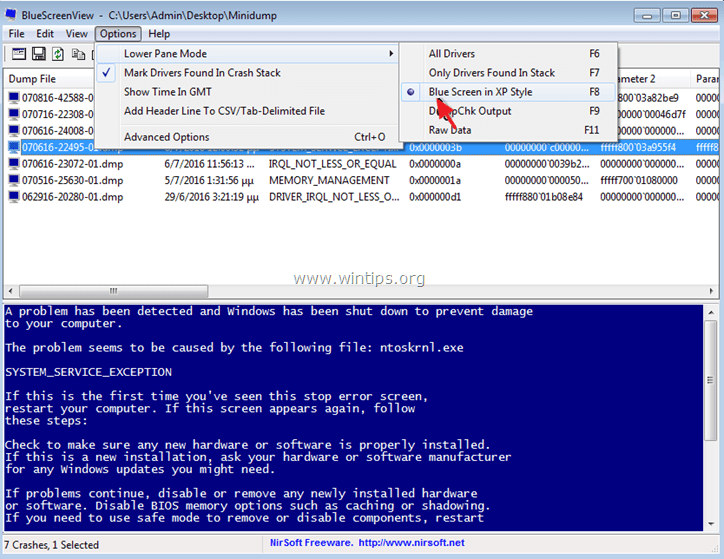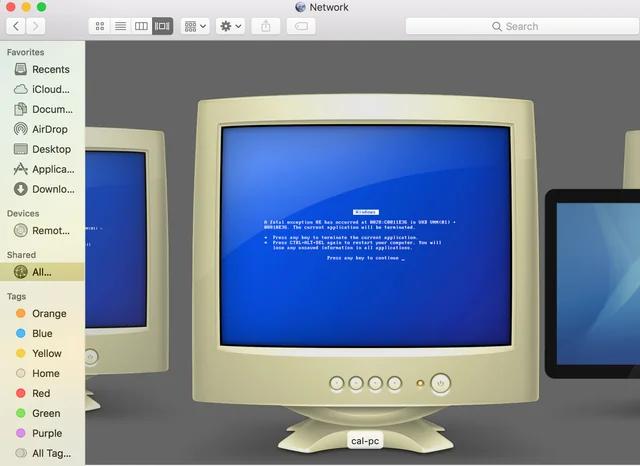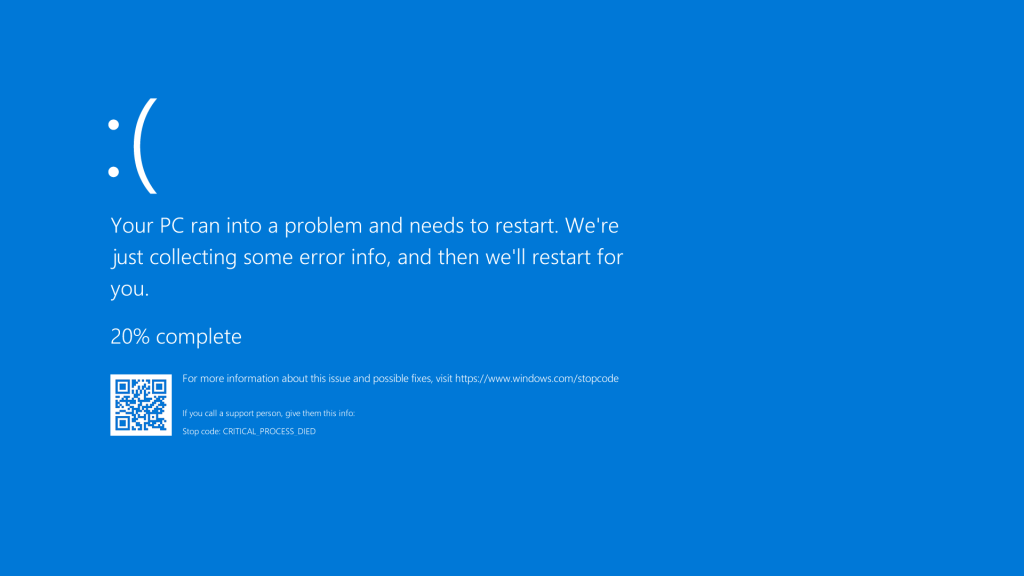Blue Screen of Death (BSOD) errors are among the most disruptive experiences for Windows users. They occur suddenly, forcing a restart and leaving behind cryptic error codes. For many, understanding what caused the crash feels impossible. However, specialized tools like BlueScreenView provide a pathway to uncovering the cause. This software reads crash dump files generated by Windows and simplifies their contents for analysis.
When crashes are related to drivers, BlueScreenView becomes particularly useful. Drivers are small but critical pieces of software that allow the operating system to communicate with hardware components like graphics cards, sound devices, and network adapters. A single misbehaving driver can destabilize the system. With BlueScreenView, you gain access to precise driver-related data, such as names, memory locations, timestamps, and dependencies, allowing accurate identification of the culprit.
This article explores in detail the information you can see about drivers in BlueScreenView and how that data contributes to troubleshooting. By the end, you’ll understand how to interpret driver file names, recognize outdated versions, analyze crash timestamps, and apply fixes. Whether you are an IT professional, a system builder, or simply someone trying to keep a home PC stable, this guide will serve as a step-by-step resource for using BlueScreenView effectively.
Driver Identification in BlueScreenView
Driver File Names and Extensions
When a BSOD occurs, BlueScreenView identifies the driver file that triggered the crash. Most driver files in Windows end with the “.sys” extension, making them easy to spot. For instance, nvlddmkm.sys often corresponds to NVIDIA graphics drivers, while rtwlane.sys links to Realtek wireless drivers. Recognizing these names quickly tells you which component may be involved, narrowing down your troubleshooting to graphics, network, storage, or sound systems.
Driver Path Locations
BlueScreenView shows the full path of the driver file within your system. For example, a standard Microsoft driver might appear under C:\Windows\System32\drivers\, while third-party hardware drivers may reside in vendor-specific directories. Paths outside the expected folders may indicate corrupted or suspicious files. Checking paths helps determine whether the crash came from trusted system files or potentially compromised software.
Manufacturer Information
The program often includes manufacturer details, making it easier to distinguish between Microsoft-provided drivers and third-party ones. For instance, a crash involving an Intel chipset driver versus a generic Microsoft driver requires different approaches. This manufacturer identification is especially important when deciding whether to update drivers manually from the vendor’s site or trust Windows Update’s automatic installations.
Crash Analysis Through Driver Details
Driver Timestamps
Every driver file carries a build date, and BlueScreenView makes this visible. Outdated drivers with timestamps from several years ago often conflict with modern versions of Windows. For example, a driver built for Windows 7 may not function correctly on Windows 11, causing recurring crashes. By comparing timestamps, you can identify old drivers that need updating before they destabilize the system again.
Memory Addresses Linked to Drivers
BlueScreenView reveals the memory address range where the driver was loaded during the crash. This is useful for advanced troubleshooting because drivers often operate within reserved sections of memory. If a driver writes outside its assigned space, the result is memory corruption leading to a BSOD. Recognizing which addresses were in use narrows down whether the crash was due to resource conflicts or faulty memory management.
Driver Symbols and Debugging Data
Symbols and debugging data convert unreadable hexadecimal codes into understandable terms. Instead of staring at raw memory dumps, BlueScreenView presents simplified data such as “PAGE_FAULT_IN_NONPAGED_AREA” or “DRIVER_IRQL_NOT_LESS_OR_EQUAL.” These error messages directly point toward driver-related issues. Interpreting symbols properly makes it easier to determine whether the crash was due to access violations, invalid calls, or timing errors within the driver.
Key highlights in crash analysis through drivers:
- Timestamps reveal outdated or mismatched drivers
- Memory addresses expose misuse or corruption
- Symbols simplify technical error interpretation
Faulty Driver Behavior Examination
Stack Trace Examination
One of BlueScreenView’s most powerful features is its stack trace view. The stack trace outlines the sequence of operations leading to the crash, showing which drivers and functions were active. For example, if a crash occurs while a graphics driver is handling a rendering request, the trace highlights that function. By analyzing the chain of events, you can determine whether the driver was the primary culprit or if another module triggered the chain reaction.
Crash Codes Related to Drivers
BlueScreenView displays the stop codes or bug check codes linked to BSODs. Codes like 0x0000007E (SYSTEM_THREAD_EXCEPTION_NOT_HANDLED) often point to faulty drivers. Each code has a technical definition available in Microsoft’s documentation. By matching the displayed code with known driver-related issues, you can identify whether the crash resulted from memory mismanagement, unauthorized access, or faulty input/output operations.
Related Modules and Dependencies
Drivers rarely work in isolation. A graphics driver may rely on DirectX modules, while a network driver may interact with firewall or VPN software. BlueScreenView highlights these dependencies so you can see whether a crash stemmed from interaction between multiple drivers. This information is especially useful for diagnosing complex systems where layered drivers create conflicts.
Comparative Driver Insights
Problematic vs Safe Drivers
BlueScreenView uses color coding to help distinguish between stable and unstable drivers. Typically, the drivers directly linked to the crash are highlighted in red or pink, while the rest remain neutral. This visual representation allows even non-technical users to spot problem files quickly without needing to read through every entry in the dump.
Multiple Crashes with Same Driver
If the same driver appears across multiple minidump files, that’s a strong signal of recurring instability. For example, repeated references to atikmdag.sys across multiple crashes confirm a graphics driver issue rather than random corruption. Identifying repeating patterns helps prioritize which driver needs immediate updating, rollback, or replacement.
Driver Compatibility Issues
BlueScreenView can expose compatibility problems between drivers and operating system versions. For example, a driver built for Windows 10 might not behave well in Windows 11. This incompatibility leads to recurring BSODs until a proper update becomes available. Recognizing such issues allows you to contact the manufacturer or look for beta drivers designed for newer OS versions.
Comparative driver insights include:
- Color coding for clear visualization
- Pattern detection for recurring culprits
- Compatibility evaluation with operating systems
BlueScreenView Simplifies Debugging
User-Friendly Presentation
Unlike raw Windows Debugger (WinDbg), BlueScreenView displays crash data in an organized table format. Each column corresponds to driver names, addresses, timestamps, and crash checks. This layout makes technical information accessible even for beginners. Instead of cryptic command lines, users see a structured summary that highlights the core problem.
Exporting Driver Data
The software allows exporting analysis results into formats such as text, CSV, or HTML. This is useful for IT technicians who need to share crash reports with colleagues, upload them to support forums, or store them for later review. For businesses maintaining multiple systems, exporting ensures consistency in crash documentation and speeds up support resolution.
Multi-Crash Comparison
Frequent BSODs often indicate deeper driver problems. BlueScreenView supports loading multiple minidump files simultaneously, making it possible to compare results. For example, if one system experiences crashes once per week, loading dumps from several weeks may reveal that the same driver appears repeatedly. Multi-crash comparison reduces troubleshooting time by highlighting consistent problem areas.
Advantages of simplified debugging include:
- Easy-to-read interface
- Exportable reports for sharing and archiving
- Multi-crash comparisons for efficiency
Preventing Driver-Related Crashes
Regular Driver Updates
Keeping drivers updated is one of the most effective ways to maintain stability. BlueScreenView helps identify outdated drivers linked to crashes, enabling users to download the latest versions from manufacturer websites. GPU, network, and chipset drivers especially require regular updates since they often deal with evolving software and hardware standards.
Driver Rollback and Removal
Sometimes the newest driver is the problem. After identifying a driver with BlueScreenView, users may roll back to an older stable version. This is especially common with GPU drivers, where updates occasionally introduce instability. In more severe cases, removing a faulty driver completely and replacing it with a clean installation solves recurring crashes.
Hardware-Specific Driver Considerations
Certain hardware components are more prone to driver-related crashes, particularly graphics cards, sound cards, and network adapters. BlueScreenView pinpoints the exact driver involved, so troubleshooting becomes more hardware-specific. For example, a BSOD pointing to a Realtek driver directs you toward network troubleshooting rather than wasting time on unrelated hardware.
Conclusion
BlueScreenView transforms BSOD troubleshooting by revealing detailed driver information in an easy-to-read format. From identifying file names and timestamps to analyzing stack traces and dependencies, it enables users to pinpoint the exact cause of driver-related crashes. Whether comparing recurring dumps, exporting reports for IT support, or preventing issues through updates, BlueScreenView equips users with the knowledge needed to maintain stability. With this tool, diagnosing and preventing driver-related BSODs becomes faster, clearer, and more reliable.