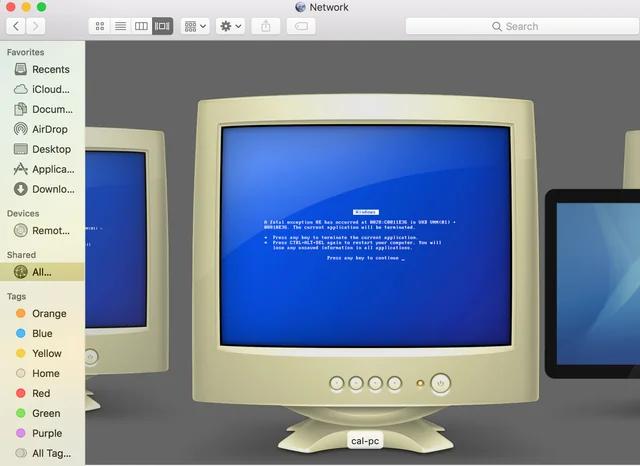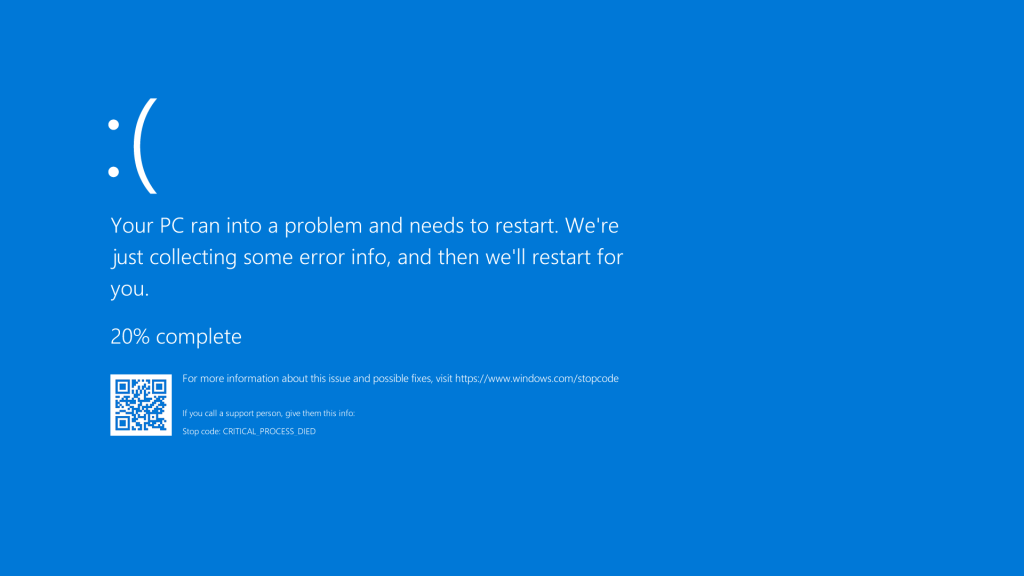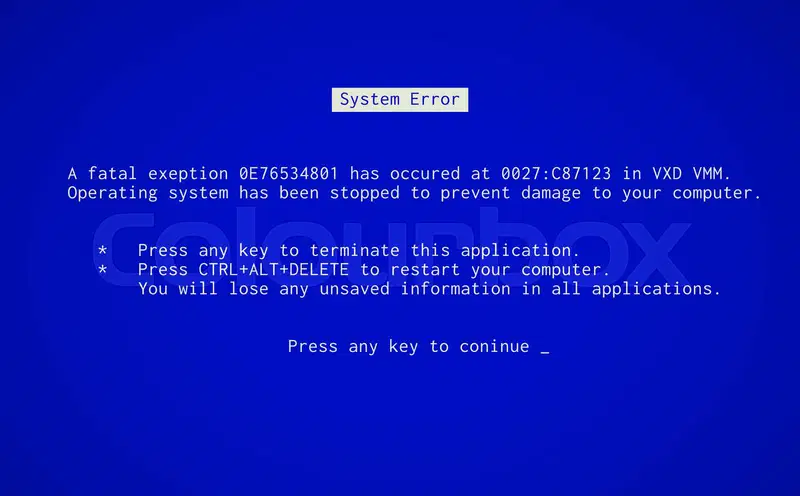When your computer suddenly displays a Blue Screen of Death (BSOD), it can feel frustrating, confusing, and disruptive. This unexpected crash interrupts work, gaming, or any activity and often leaves users unsure of what went wrong. Although BSODs are common in Windows systems, understanding their exact causes usually requires examining technical details buried deep in crash dump files. For most people, interpreting those files is overwhelming.
BlueScreenView is a lightweight tool that simplifies this process. Developed by NirSoft, it scans and analyzes mini-dump files generated by Windows after a system crash. Instead of forcing users to manually run complex debugging commands, it presents information in a clean, understandable format. It identifies faulty drivers, displays bug check codes, and even highlights problem files, giving users a quick path toward troubleshooting.
For IT administrators, PC enthusiasts, and even casual users, BlueScreenView is invaluable. It bridges the gap between raw system crash data and practical troubleshooting steps. By learning how to use this tool effectively, you gain the ability to diagnose system problems, save time, and prevent future crashes. In this article, we’ll explore what BlueScreenView is used for, its features, benefits, setup process, troubleshooting methods, and alternatives.
Understanding BlueScreenView
What is BlueScreenView
BlueScreenView is a free Windows utility designed to scan and interpret crash dump files. Every time a system encounters a BSOD, Windows creates a small file containing details about what went wrong. These files are known as mini-dumps, and BlueScreenView allows users to open them instantly. The program displays summaries of crashes, including bug check codes, memory addresses, and affected drivers. This data provides crucial insights into why the system crashed.
How it Works
When Windows crashes, it records system states, running drivers, and memory details at the time of failure. BlueScreenView reads these records and extracts meaningful information. Instead of requiring advanced debugging knowledge, it organizes this data in two panels. The upper panel lists crash events with timestamps and error codes, while the lower panel shows which drivers were active during the crash. This clear layout eliminates guesswork and helps pinpoint the root cause.
Why It Matters
BlueScreenView matters because it makes BSOD analysis accessible. Without tools like this, many users would either ignore crashes or resort to reinstalling Windows entirely, wasting time and risking data. By understanding the cause of a crash, users can take precise actions such as updating a driver, replacing faulty hardware, or adjusting system settings. For IT professionals managing multiple systems, this saves significant troubleshooting time.
Features of BlueScreenView
Driver Identification
One of the most powerful features of BlueScreenView is its ability to highlight faulty drivers. Problematic drivers are often marked in red, making them easy to spot. This allows users to determine which hardware component or software triggered the BSOD. For example, a corrupted graphics driver might be identified instantly, saving hours of manual testing.
Crash Timeline
BlueScreenView presents a complete list of crashes that occurred on a system. This timeline includes the date and time of each crash, error codes, and associated modules. With this feature, users can identify whether the crashes are isolated incidents or recurring patterns caused by the same driver or process. This history provides context that is invaluable for long-term troubleshooting.
User-Friendly Display
The program uses a simple two-panel display. The top panel summarizes crash details such as stop codes, while the bottom panel lists drivers involved in each crash. By clicking on a crash event, users instantly see the associated driver files. This intuitive design ensures that even non-technical users can navigate the program effectively.
- Displays bug check codes clearly
- Highlights faulty driver paths and details
- Provides quick access to fault addresses
- Shows crash times and related modules
Benefits of Using BlueScreenView
Time Efficiency
Troubleshooting system crashes often requires deep knowledge of Windows debugging tools. BlueScreenView eliminates that complexity by providing instant results. Within seconds of opening the tool, users can see which driver or process caused the crash. This efficiency is particularly useful for IT teams who need to resolve problems quickly across multiple machines.
Accessibility
BlueScreenView is lightweight and portable. It requires no installation and can run directly from a USB drive. This portability allows IT administrators to use the tool across different computers without cluttering the system with additional software. For home users, it means they can run diagnostics quickly without navigating a complex setup process.
Reliability
One of the main benefits of BlueScreenView is its consistent accuracy. By presenting data directly from Windows crash dumps, it ensures reliable results. Even if users lack deep technical expertise, they can trust the program to provide valid insights. This reliability makes it a go-to tool for diagnosing BSODs.
How to Set Up BlueScreenView
Downloading the Tool
Getting started with BlueScreenView is straightforward. The software is available for free from the NirSoft website. Users can download a ZIP archive containing the executable file. After extraction, the tool is ready to use—no installation required. Because it doesn’t modify system settings, it is safe to run on virtually any Windows machine.
Running BlueScreenView
Once downloaded, simply open the executable file. BlueScreenView automatically scans the system for available crash dumps. Within moments, it populates the interface with a list of crash events. Each event includes critical information like stop codes, addresses, and drivers. This automated process saves users from having to manually search for dump files.
Customizing Settings
The program offers several customization options. Users can specify custom directories for crash dump files if they are stored in non-default locations. Columns within the interface can be rearranged or hidden based on preference. Reports can be saved in HTML or text format for future reference. Filters allow users to focus only on specific crash events.
- Modify folder path for crash dumps
- Adjust column display preferences
- Save reports in HTML for documentation
- Filter results to analyze targeted crashes
Troubleshooting with BlueScreenView
Identifying Problem Drivers
Drivers are the most common cause of BSODs. When BlueScreenView highlights faulty drivers, users can take corrective action. This might involve updating the driver, rolling back to a previous version, or replacing the associated hardware. By focusing on drivers, users often resolve crashes quickly without further intervention.
Resolving Hardware Issues
Not all crashes are caused by drivers—sometimes hardware malfunctions are the culprit. BlueScreenView helps identify these cases by ruling out driver errors. If the program consistently points away from software issues, it indicates potential hardware problems such as failing RAM, overheating CPUs, or damaged hard drives. This guides users toward hardware diagnostics.
Preventing Future Crashes
BlueScreenView is not only useful for analyzing past crashes but also for preventing future ones. By studying crash timelines and identifying recurring patterns, users can take proactive steps. These might include keeping drivers updated, monitoring system temperatures, or replacing aging components. Preventive troubleshooting improves long-term system stability.
Alternatives and Comparisons
WinDbg vs BlueScreenView
WinDbg is Microsoft’s official debugging tool. It offers more advanced functionality but comes with a steep learning curve. Unlike BlueScreenView, it requires users to run complex commands and interpret technical data. While professionals may prefer WinDbg for deep analysis, BlueScreenView remains the more practical option for quick troubleshooting.
Who Should Use It
BlueScreenView is designed for a broad audience. IT administrators benefit from its speed when managing multiple systems. PC enthusiasts use it to diagnose hardware and driver conflicts. Even casual users can rely on it to identify simple issues without hiring professional help. Its versatility makes it valuable across user levels.
Where It Excels
BlueScreenView excels in simplicity, portability, and efficiency. It is best suited for users who need quick results rather than in-depth debugging. By focusing on the essentials—crash codes, drivers, and timelines—it eliminates unnecessary complexity. For anyone who wants instant BSOD insights without technical expertise, BlueScreenView stands out as the ideal tool.
Conclusion
BlueScreenView is an essential tool for analyzing BSODs and understanding crash causes. By scanning mini-dumps, identifying drivers, and presenting results in a clear interface, it simplifies troubleshooting for both professionals and everyday users. Its portability, reliability, and efficiency make it one of the most practical solutions for diagnosing crashes. Whether you want to fix recurring issues or prevent future failures, BlueScreenView equips you with the insights needed to maintain a stable Windows system.