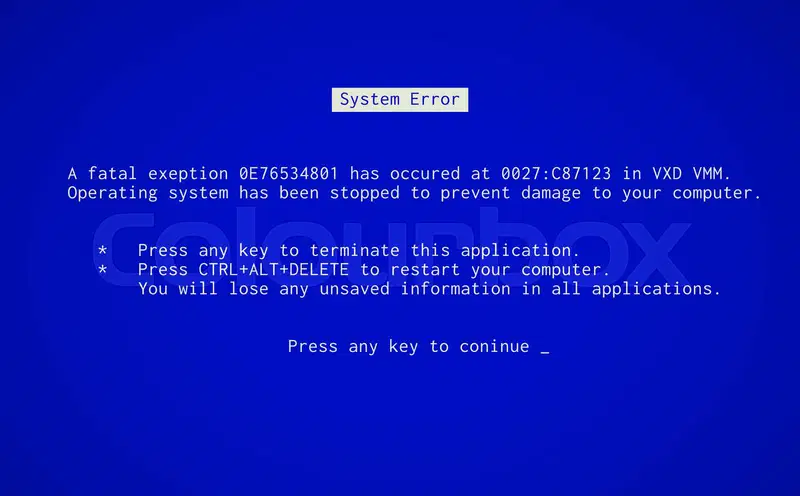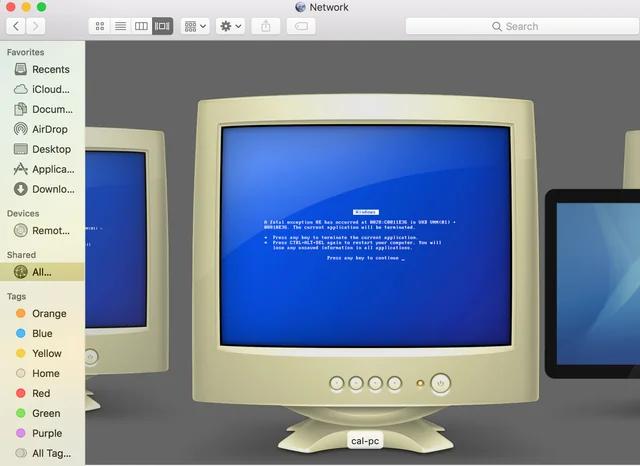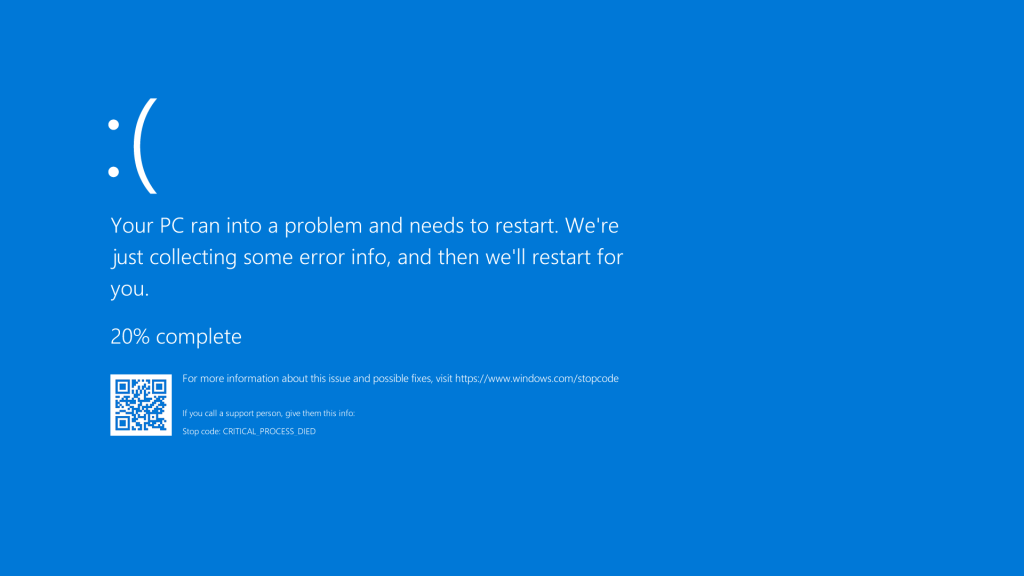Windows Blue Screens of Death (BSODs) are jarring experiences, halting productivity and leaving users with a cryptic error code and little else. The true challenge begins after rebooting: deciphering what went wrong. While Windows provides basic error reports, they often lack the depth needed for a definitive diagnosis. This is where specialized forensic tools become indispensable for both everyday users and IT professionals seeking to understand the root cause of system failures.
NirSoft’s BlueScreenView stands as a premier utility in the realm of crash analysis, offering a streamlined and user-friendly interface to unpack the mystery behind BSODs. Its primary function is to scan, parse, and present the crash data logged by the Windows operating system in a coherent, actionable format. However, to perform its function, BlueScreenView requires access to the specific files where Windows records the crucial details of a system crash. Understanding these source files is key to leveraging the tool’s full potential.
This comprehensive analysis delves into the exact types of files BlueScreenView reads to retrieve and display crash information. We will explore the different dump file formats Windows generates, their locations, and how BlueScreenView interacts with them. Furthermore, we will guide you through configuring dump file settings, interpreting the results, and using this knowledge to achieve a more stable and reliable computing environment.
Understanding Windows Crash Dump Files
When a catastrophic kernel-level error occurs, Windows halts to prevent data corruption and creates a snapshot of the system’s memory at the moment of the crash. This snapshot is saved as a file on the hard drive, specifically designed to be analyzed later. These files are universally known as crash dump files or memory dump files. They contain a wealth of forensic data, including the bug check code, parameters, a list of loaded drivers, and potentially the contents of the kernel-mode memory.
BlueScreenView’s entire operation is centered on locating and interpreting these dump files. Unlike the Windows Event Viewer, which provides a simple log entry, BlueScreenView extracts the raw data from these dumps and reconstructs the event, highlighting the probable culprit drivers and modules that were in memory. The tool is designed to work with the various dump file formats that Windows can be configured to produce, each offering a different level of detail.
The existence and type of these files are not guaranteed; they are dependent on specific system settings configured by the user or an administrator. Without a properly configured system to generate these dumps, BlueScreenView will have no data to analyze, leaving the user without critical clues. Therefore, knowing about these files is the first step in effective crash troubleshooting.
The Primary File Type: Minidump Files (.dmp)
The most common and frequently encountered type of crash dump file is the minidump. By default, on modern versions of Windows, the system is configured to generate these files upon a BSOD. Minidumps are stored in a specific folder and follow a standardized naming convention, making them easy for analysis tools to find.
- File Location: Minidumps are automatically saved to the
%SystemRoot%\Minidumpfolder. The%SystemRoot%environment variable typically translates toC:\Windows, so the full path is usuallyC:\Windows\Minidump. - File Naming Convention: These files are named with the format
MiniMMDDYY-XX.dmp, whereMMDDYYrepresents the month, day, and year of the crash, andXXis a sequence number (e.g.,Mini011523-01.dmpfor the first crash on January 15, 2023). - Contents: A minidump contains a focused set of data considered most critical for debugging: the stop code and its parameters, the list of loaded drivers and modules, the kernel context for the stopped processor, and limited process and thread information.
BlueScreenView is optimized to read these minidump files. Upon launch, it automatically scans the Minidump directory and populates its list with every crash found therein. The tool parses the binary data within the .dmp file to display the error message, address, driver list, and other vital clues in a human-readable format. Their small size (usually 256KB to 2MB) makes them manageable and easy to archive for future reference.
Complete Memory Dump Files
A Complete Memory Dump is the most comprehensive record of a system crash. As the name implies, it captures the entire contents of the system’s physical memory at the time of the failure. This type of dump provides the absolute maximum amount of data for a forensic investigator.
The complete memory dump file is named MEMORY.DMP and is stored in the %SystemRoot% folder (e.g., C:\Windows\MEMORY.DMP). A key aspect of this file type is that Windows overwrites it with each new crash to conserve disk space. Its size is directly equivalent to the amount of physical RAM installed in the system; a machine with 16GB of RAM will generate a 16GB dump file.
BlueScreenView can read and analyze these massive MEMORY.DMP files. The process is identical to reading minidumps—the tool extracts the same essential information (stop code, drivers, etc.) from the vast memory snapshot. However, because the file is so large, the initial parsing process may take significantly longer. For most users and common troubleshooting scenarios, the minidump provides more than enough information without consuming substantial disk space.
Kernel Memory Dump Files
Sitting between the minimal minidump and the complete dump is the Kernel Memory Dump. This intermediate option is a popular choice for advanced users and system administrators who need more detail than a minidump offers but wish to avoid the storage overhead of a full memory dump.
This dump type focuses exclusively on the memory allocated to the Windows kernel and hardware abstraction layer (HAL). It includes all memory read by kernel-mode drivers and programs, which is where the vast majority of OS-level crashes originate. It excludes memory allocated to user-mode applications, which are rarely the direct cause of a BSOD.
Like the complete dump, the Kernel Memory Dump is saved as C:\Windows\MEMORY.DMP. Windows overwrites the previous file each time a new crash occurs. Its size varies based on the kernel-mode memory usage of your system but is typically significantly smaller than a full RAM dump, often ranging from 50MB to 800MB. BlueScreenView treats this file identically to the complete memory dump, reading its contents to display the relevant crash information.
Configuring Windows to Generate Dump Files
For BlueScreenView to have any data to display, Windows must first be configured to create crash dump files upon a system failure. This setting is not always enabled by default, especially on older Windows installations or systems with limited disk space. Verifying and adjusting this configuration is a crucial preparatory step.
The settings controlling crash dumps are found within the classic System Properties window. You can access them by right-clicking on “This PC” or “My Computer,” selecting “Properties,” then “Advanced system settings,” navigating to the “Advanced” tab, and clicking “Settings” in the “Startup and Recovery” section. This opens a dialog box where dump behavior is managed.
The most critical setting is the “Write debugging information” drop-down menu. This is where you select the type of dump file you want Windows to generate. The options typically include: (None), Small memory dump (the minidump), Kernel memory dump, Complete memory dump, and Automatic memory dump. The “Small dump directory” field below should point to %SystemRoot%\Minidump for minidumps.
It is imperative to ensure that the system drive (usually C:) has sufficient free space to accommodate the type of dump you select. A complete dump requires free space equal to your total RAM plus 1MB, while a kernel dump requires enough space for the kernel’s memory footprint. After making changes, clicking “OK” applies the new settings, ensuring future crashes will be logged for BlueScreenView to analyze.
Automatic Memory Dump Explained
Introduced in Windows 8 and continued in Windows 10 and 11, “Automatic Memory Dump” is now the default setting for many systems. This option can cause confusion, as its name does not directly correspond to the other types. Understanding its behavior is key to knowing what BlueScreenView will read.
Automatic Memory Dump is essentially a smart variant of the Kernel Memory Dump. The core difference lies in how Windows manages the paging file (virtual memory) at system boot time. The system dynamically adjusts the paging file size to ensure a kernel dump can be successfully captured even if the system has recently experienced repeated crashes.
The dump file itself, when generated, is identical in content to a standard Kernel Memory Dump. It contains all kernel-mode memory and is saved as C:\Windows\MEMORY.DMP, overwriting the previous file. Therefore, when BlueScreenView analyzes a dump from a system set to “Automatic,” it is reading a kernel dump. This setting provides an excellent balance of detail and reliability for most users.
Verifying Dump File Creation
After a system crash and reboot, it is prudent to verify that Windows successfully created a dump file before opening BlueScreenView. This saves time and confirms that your settings are active. The process for checking depends on the type of dump you have configured to generate.
For minidumps, navigate to the folder C:\Windows\Minidump. If the folder exists and contains one or more files with a .dmp extension and recent dates, the process is working correctly. For kernel or complete memory dumps, check the root of the C:\Windows directory for the MEMORY.DMP file. Note its date and time to confirm it corresponds to your most recent crash.
If no dump files are present, double-check your system settings in the “Startup and Recovery” dialog. Ensure a dump type other than “(None)” is selected and that the disk has adequate free space. Some extreme crashes involving storage drivers or severe disk corruption can prevent the file from being written, but this is relatively rare.
Locates and Reads These Files
BlueScreenView employs an intelligent and user-customizable process for locating the crash dump files it needs to analyze. Its default behavior is designed for simplicity, automatically scanning the most common locations where Windows places these files without requiring any user input.
Upon launch, the tool immediately performs a scan of the default system paths. It checks the %SystemRoot%\Minidump directory for any minidump files (.dmp). Simultaneously, it also checks the %SystemRoot% folder (e.g., C:\Windows\) for a file named MEMORY.DMP, which would be either a kernel or complete memory dump. It then aggregates all found crashes into a single, sortable list in its main window.
This automated process means that for most users, simply installing and running BlueScreenView is sufficient to see a history of their crashes. The tool handles the complexities of file location in the background, presenting the results immediately. This seamless operation is a key factor in its popularity and ease of use.
Manual File Selection and Advanced Options
There are scenarios where BlueScreenView’s automatic scan might not find the desired dump files. The files may be stored on a non-system drive, archived in a different folder, or sourced from another computer. For these situations, the tool provides robust manual control over the file selection process.
The “Advanced Options” dialog (accessible via Ctrl+O) is the gateway to this manual control. Here, you can specify a custom folder to scan for minidump files, overriding the default Minidump directory. You can also explicitly define the path to a specific MEMORY.DMP file you wish to analyze, which is invaluable for loading dumps from another machine.
This feature is particularly useful for IT professionals and tech enthusiasts who gather dump files from multiple computers for centralized analysis. You can collect minidumps from various PCs into a single folder and point BlueScreenView to it, allowing you to quickly scan and diagnose issues across an entire fleet of machines from one workstation.
Parsing the Binary Dump Data
Once BlueScreenView has located a physical dump file, its real work begins: parsing the complex binary data into a human-readable report. This process involves decoding the structured information within the dump to extract the specific data points relevant to crash analysis.
The tool reads the dump file header to identify its type (minidump, kernel, etc.) and then navigates through its various data streams. It extracts the critical bug check code (e.g., 0x0000003B) and its four accompanying parameters, which help identify the general class of error. It then builds a list of all drivers and modules that were loaded in memory at the time of the crash.
Most importantly, BlueScreenView analyzes the stack trace and memory addresses involved in the crash. It cross-references memory addresses with the driver list to pinpoint which specific driver file (e.g., nvlddmkm.sys for an NVIDIA GPU driver) was executing code at the faulting address. This identified driver is highlighted in red, providing the user with the most probable cause of the system failure.
Interpreting the Results Presented by BlueScreenView
The primary interface of BlueScreenView presents a master-detail view of your system’s crash history. The upper pane displays a list of all detected crash dumps, each line representing a single BSOD event. Key information like the crash date/time, bug check code, and parameter values are shown here.
Selecting a specific crash from the upper pane populates the lower pane with intensely detailed information. This lower section shows all drivers and modules present in memory during that crash. The list includes the driver’s address in memory, its name, version, product name, company, and, crucially, the file description.
The most critical piece of information is the highlighting of certain drivers. BlueScreenView uses the crash data to determine which driver was most likely executing code at the point of failure. This driver is highlighted in pink or red, instantly drawing your attention to the prime suspect. This visual cue transforms a overwhelming list of drivers into a focused troubleshooting target.
Key Columns and Their Meanings
Understanding the columns in BlueScreenView’s lower pane is essential for accurate interpretation. Each column provides a specific clue about the state of the system and the involved software components, contributing to the overall diagnostic picture.
- Address In Stack: This shows the memory address from the crash’s stack trace. If this address falls within the range of a specific driver, it strongly implicates that driver.
- Driver Name: The filename of the driver (e.g.,
ntoskrnl.exe,dxgkrnl.sys). This is the most direct identifier. - Product Name & Company: These columns are parsed from the version information embedded in the driver file itself. They often clearly identify the software or hardware vendor responsible (e.g., “NVIDIA Windows Kernel Mode Driver,” “NVIDIA Corporation”).
- File Description: Another field from the file’s version info, often providing a plain-English description of the driver’s purpose.
- Version: The specific version number of the driver file. This is vital for determining if an update or rollback is necessary.
Identification to Solution
Identifying a faulty driver is only the first step; the ultimate goal is to resolve the underlying issue to prevent future crashes. The information provided by BlueScreenView gives you a direct path to a solution through targeted research and action.
With the driver name and company identified, your first action should be to search the web for the combination of the bug check code and the driver name. This will almost certainly lead to forums, support articles, or knowledge base entries detailing the exact issue and recommended fixes, which often involve updating, rolling back, or reinstalling the specific driver.
If the highlighted driver is a critical system file from Microsoft (e.g., ntoskrnl.exe), it rarely indicates the file itself is corrupt. Instead, it often points to a underlying hardware problem (failing RAM, an overheating CPU, a corrupted SSD) or a low-level driver corrupting system structures. In these cases, running hardware diagnostics like chkdsk and Windows Memory Diagnostic becomes the necessary next step.
Advanced Uses and Considerations
BlueScreenView’s utility extends beyond analyzing local crashes on a single PC. Its ability to load dump files from any location makes it a powerful tool for system administrators, support technicians, and developers who need to diagnose problems on remote or offline systems.
A common professional practice is to configure a network share or a central directory where minidump files from all computers in an organization are collected. BlueScreenView can be pointed to this central repository, allowing an administrator to quickly load, sort, and analyze crashes from the entire network from a single console, identifying widespread driver compatibility issues or faulty hardware batches.
For developers, especially those working on kernel-mode drivers, BlueScreenView provides a rapid first-pass analysis of test crashes. Before loading a massive dump into a full debugger like WinDbg, BlueScreenView can instantly show if the crash occurred within the developer’s own driver code, significantly speeding up the initial triage and debugging process during the development cycle.
Comparing Multiple Crash Dumps
A powerful feature often overlooked is the ability to analyze trends by comparing multiple crash dumps. By loading several dumps from the same machine, you can quickly determine if the crashes are consistent or varied, which is a major clue towards identifying a root cause.
If every crash implicates the same driver, even with different bug check codes, it is a very strong indicator that the specific driver is the source of the problem. The solution is focused: address that one driver. Conversely, if each crash highlights a different driver and shows different error codes, the problem is likely systemic, such as failing hardware (RAM, CPU, motherboard) or a severely corrupted operating system installation.
BlueScreenView facilitates this comparison by allowing you to sort its main list by date, error code, or culprit driver. You can also open multiple instances of the application to view dumps from different machines or time periods side-by-side, enabling efficient comparative analysis.
Limitations of the Tool
While exceptionally useful, BlueScreenView is not a magical solution that provides an answer for every crash. It is an analysis and visualization tool for data that Windows provides, and it has inherent limitations based on that data and its own design.
The tool is primarily a parser, not a symbolic debugger. It lacks the deep, low-level analytical power of Microsoft’s WinDbg. It cannot perform complex stack walking or analyze variable states, which are sometimes necessary to diagnose extremely subtle bugs. Its analysis is based on offsets and addresses, which can sometimes lead to incorrect blame if a driver’s memory range is misreported.
Furthermore, BlueScreenView is entirely dependent on the quality and existence of the dump file. If a crash is so severe that it corrupts the disk subsystem and prevents the dump from being written, the tool will have nothing to analyze. It also cannot help with crashes that occur during the boot process before the dump mechanism is initialized.
Conclusion
BlueScreenView serves as an indispensable interpreter for the cryptic language of Windows crash dump files. By expertly reading minidumps and memory dumps, it transforms raw system data into a clear diagnostic report, highlighting the most probable driver or module responsible for a failure. Mastering its use empowers users to move beyond frustration, enabling targeted troubleshooting that resolves underlying system instability and fosters a more reliable computing experience.